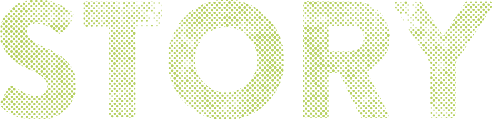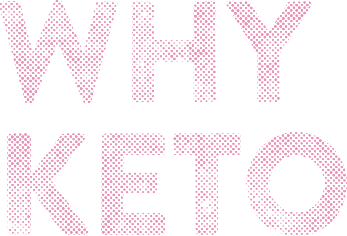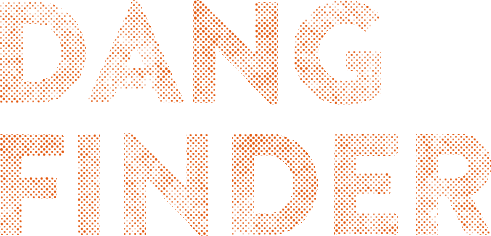CAREERS
Set Yourself Up for Low Carb Success
Always Free Shipping, Always 10% Off

Choose Your Dang Bars
Try a Variety Pack or Single Flavor Box
Three Flavor Variety Pack
Mix it up with 4 bars each of Almond Vanilla, Chocolate Sea Salt, and Lemon Matcha.
 Subscribe Now
Subscribe Now
Chocolate Sea Salt
Chocolate + Sea Salt = bliss in a bar. All the good stuff with a hint of cocoa.
 Subscribe Now
Subscribe Now
Almond Vanilla
Slightly sweet with a hint of vanilla and chock full of nuts and seeds.
 Subscribe Now
Subscribe Now
Managing a Dang Bar Subscription
Below you'll find information on managing your Dang Bar subscriptions. If you have any additional questions please contact us a support@dangfoods.com.
All Dang Bar products (boxes of 12) are currently available for subscription. Shop here.
1. Visit any Dang Bar product page.
2. Select the "subscribe" radio button and select a quantity and frequency.
3. Add the selection to your cart
4. Add additional products or go straight to checkout. Note: You can add one time purchases to the same cart and checkout all at once. The first order will contain all items and all future subscription orders will ship out with the subscription products only.
5. Checkout out with your billing, shipping, and payment info. You will be required to create an account for subscription orders so you can manage them moving forward.
There are two ways to manage your subscription:
1. Log in to your Dang Foods account here. Dont' have an account? Create one here using the same email address you used to place your subcsription order. Forgot your password? Reset it here.
2. Access your unique portal through email notificaitons received from support@dangfoods.com that help you keep track of your subscriptions. These email notifications are sent after placing your first subscription order or from "upcoming charge" notificaiton emails for your next upcoming recurring order.
Cancellation/Skipping Policy
Customers can cancel or skip their subscription at any time. You may wish to skip a shipment for whatever reason like having too many bars on hand (never!) or not being home that month.
You MUST CANCEL or SKIP your next recurring order a minimum of 2 days before the upcoming Charge date.
If you skip or cancel after the cutoff (2 days or less before your next Charge Date), there is a chance you will still receive and be charged for that recurring shipment.
All customers will receive an Upcoming Charge email notification 3 days before your next Charge Date. This will give you a chance to make edits, swaps, and cancellations to your subscription order.
You will be responsible for all charges incurred prior to the cancellation of your subscription.
All subscriptions will automatically renew until you cancel them. To cancel your subscription you can follow the directions below or email us at support@dangfoods.com.
How to Cancel a Subscription
Log in to your account.
Click the Subscriptions tab, then click "Cancel" next to the product(s) you wish to cancel.
How to Skip a Subscription
Log in to your account. Click on Delivery Schedule tab to see all upcoming deliveries for your subscriptions. To skip a delivery you can click Skip to the right of each one.
Once logged in, click on Delivery Schedule tab to see all upcoming deliveries for your subscriptions. To edit the shipment creation date you can click Edit to the right of each product. You'll then be taken to a page to Change Next Charge Date, Change Product Quantity, and Change Delivery Frquency Schedule.
Once logged in, select the Subscriptions tab, then click Add Product. This will open a pop-up where you can search, view, and select additional products to add to your upcoming deliveries.
Choose the quantity and frequency you want for the added product. Adjust the "next charge" section to choose your first shipment date then finally select Add Product.
Once logged in, select the Subscriptions tab to view the current subscription products. On the far right, you can select Swap and select the replacement product.
Once logged in, click on Subscriptions tab and click Edit to the right of the address. This only affects the shipping/delivery address, this does not update billing information related to the method of payment.
You will be taken to a page where you can modify any of the fields pictured below.
In the Billing Information tab you'll find the current method of payment along with the current billing address. Note, this is not the same as the shipping address. You would edit the address in this section only if the address attached to your card has changed. You can also edit the email address on file here.